Creating Configuration Profiles for Workloads
Overview
New workload configuration profiles can be created in different levels in the TSB hierarchy:
- Organization level
- Tenant level
- Workspace level
It is important to understand that a profile created at a higher level can be used at a lower level, but not vice versa. For example, a profile created at the Organization level can be used at the Tenant and Workspace levels, but a profile created at the Tenant level cannot be used at the Organization level.
Multiple configurations
When creating a Workload Configuration Profile, it is not required to fill in all settings. This allows for the creation of topic-specific configurations. Multiple configuration profiles can be attached to a resource, and the order in which they are attached determines the order in which they are applied.
Creating a New Profile
To create a new profile, you need to have the Administrator role assigned to your user account. This role is required to create and manage configuration profiles.
To create a new profile, follow these steps:
- In the left-hand menu, select the proper hierarchy level (e.g. Settings for Organization level).
- In the top tab bar, select the CONFIG PROFILE tab.
- Click on the + NEW PROFILE button.
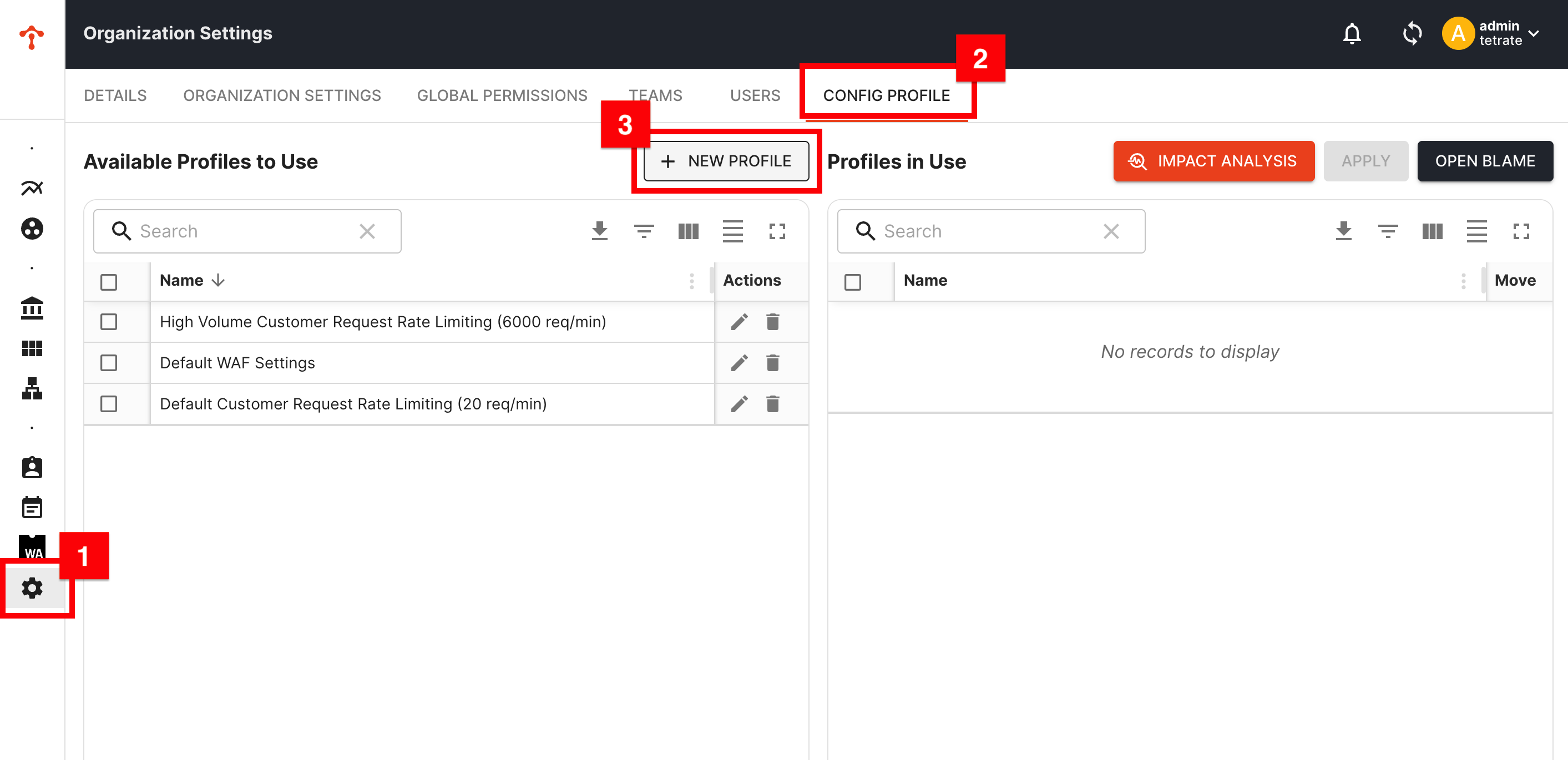
- A popup titled Edit Profile with configuration options is displayed.
- Enter an ID and a short, descriptive name for the new profile. Note: The ID must be unique within the hierarchy level.
- Optionally, enter a more elaborate description for the profile.
- Optionally, enable the option Deletion protection enabled. This will prevent the profile from being deleted until the option is disabled.
- Click on the Create button to create the profile.
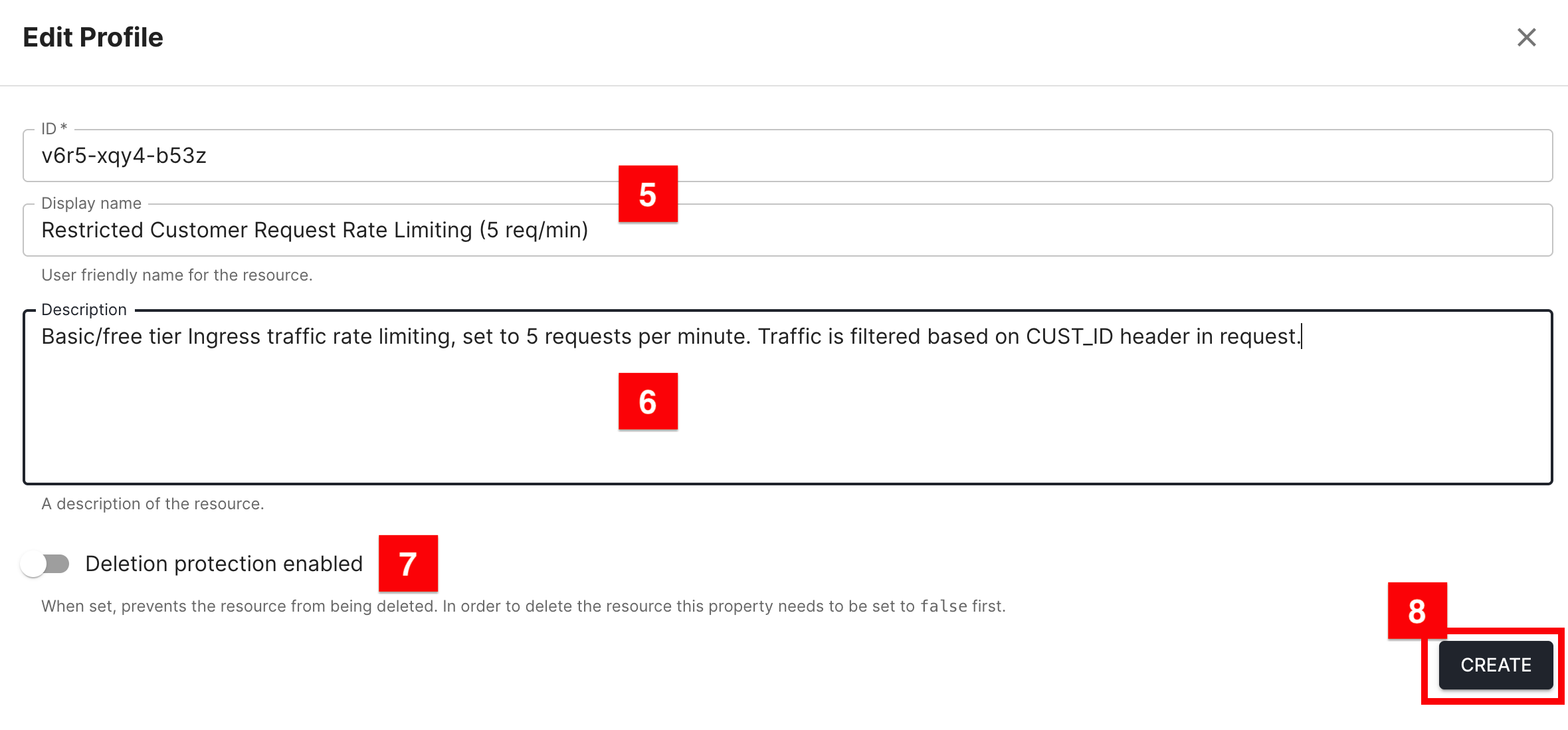
- The popup will show more configuration options in the following tabs:
- BASIC: Basic settings of the profile, including ID, name, description, and deletion protection.
- CONFIGS: Configuration settings of the profile, including traffic and security settings.
- PERMISSIONS: Permissions for the profile, based on roles assigned to a principal.
- AUDIT LOGS: Searchable overview of recording audit logs for the profile.
- Navigate to tab CONFIGS to configure the profile.
- Decide on the settings type, which can be either Default or Mandate.
- Click here to learn more about defaults vs. mandates.
- Add the desired configuration settings.
- Select the desired configuration type from the tree menu.
- Fill in the required fields for the selected configuration type.
- Note: the presented options may differ depending on the resource level (Organization, Tenant, or Workspace) and the selected configuration type.
- Some configuration types may have additional fields that are not required but can be filled in for more specific configurations.
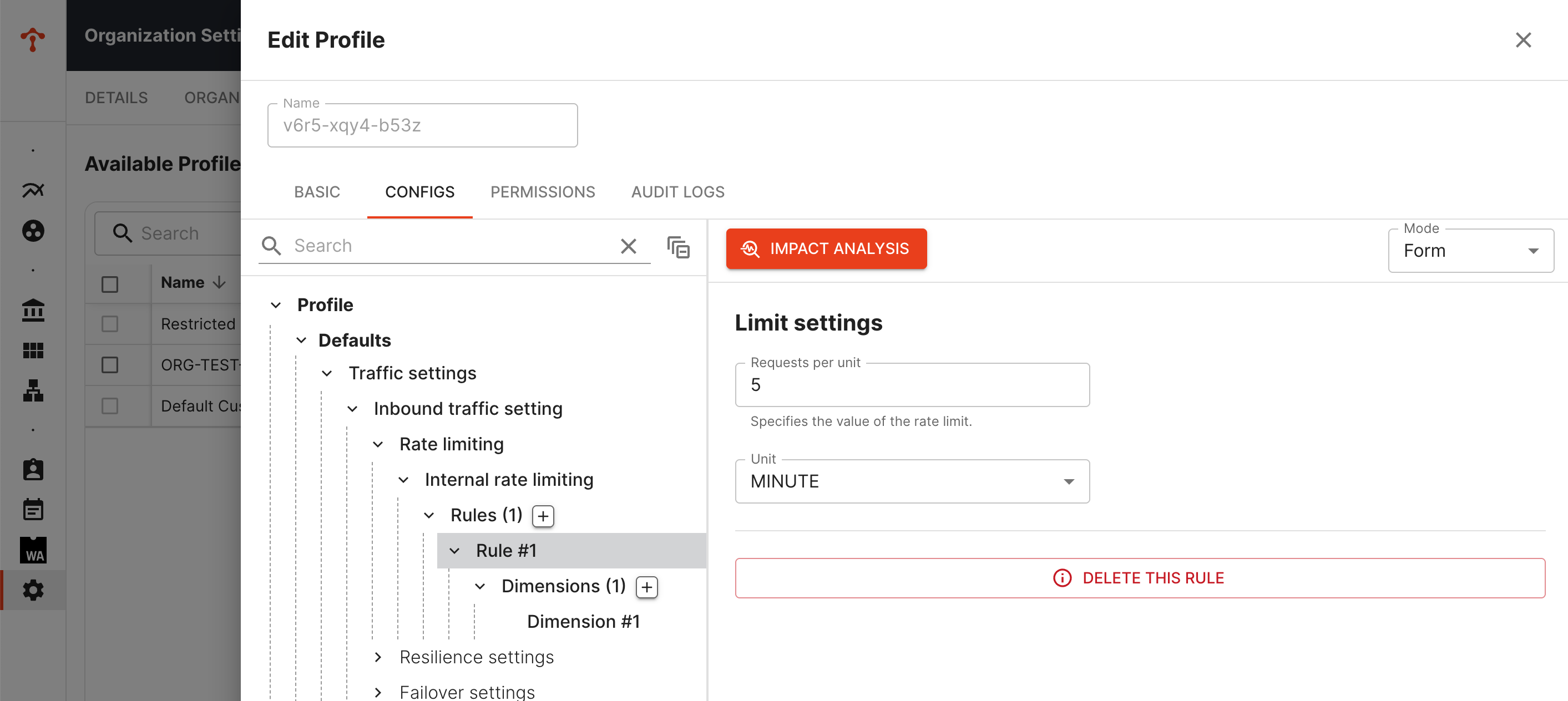
- Click on the Save button to save the configuration setting.
- Decide on the settings type, which can be either Default or Mandate.
- Optionally, set the desired roles and permissions in tab PERMISSIONS.
- Click here to learn more about users, roles, and permissions. Note: Tab AUDIT LOGS does not have editable configuration elements, it allows querying audited events.
- Don't forget to save changes for each individual tab.
Click here for detailed information about the profile object.