TSE Software Images
You will need to obtain access to the TSE software images. You can either:
- Option 1: Copy the software images from Tetrate's registry, using a username and apiKey provided by Tetrate
- Option 2: Subscribe to the TSE images in the AWS Marketplace
Follow either Option 1 or Option 2 to obtain the images.
- Option 1: Direct from Tetrate
- Option 2: AWS Marketplace
Copy the Images from Tetrate's registry
The TSE software components are located in a Tetrate registry, and you will need to copy them to your own private registry. Please contact sales to obtain an API key to access the Tetrate registry.
Before you begin
Ensure that you have:
- Obtained a copy of the tctl helper tool, which you will use to sync the images
- Installed the Docker client and the aws CLI client
- Obtained a username and apiKey from Tetrate
- Provisioned a suitable private registry, such as an EKS registry
Important Note
Check the tctl versionThe version of tctl must match the version of TSE that you wish to install. Check your tctl version:
$ tctl version TCTL version: 1.8.0+tse TSB version: <connection not configured>Prepare your Target Registry
tctl will use a docker login to copy the images to your own target registry. You can use any registry, and the following instructions will assume you are using Amazon ECR. You should use an ECR registry that is located in the same AWS zone as the EKS cluster you intend to install into.
Export the name of your target registry:
export HUB=${ACCOUNT}.dkr.ecr.${REGION}.amazonaws.com/${EKS_CLUSTER_NAME}For example, if your AWS account ID is 901234567890, and you plan to install into a cluster named my-tse located in us-east-1, your registry address will be:
HUB=901234567890.dkr.ecr.us-east-1.amazonaws.com/my-tseConfigure your local docker client to authenticate to this registry.
How to configure Docker and Amazon ECR
For example, with an Amazon ECR registry (full instructions):
-
Install the aws cli package
-
Add the
AmazonEC2ContainerRegistryFullAccessrole to a suitable IAM user, and obtain the access key and secret access key for that user -
Authenticate the
awsclient with that IAM user:aws configure
# AWS Access Key ID [None]: AKIA1234567890ABCDEF
# AWS Secret Access Key [None]: ZDQxZDhjZDk4ZjAwYjIwNGU5ODAwOTk4ZWNmODQyN2UK
# Default region name [None]: us-east-1
# Default output format [None]: json -
Get the ECR password and provide it to the docker client:
aws ecr get-login-password --region us-east-1 | docker login --username AWS --password-stdin ${HUB}
-
Sync the Images
Sync the images from the Tetrate private repository to your chosen target repository $HUB. Use the username and apikey provided by your Tetrate contact:
tctl install image-sync --username <username> --apikey <apikey> --registry ${HUB}Troubleshooting
If you encounter errors when attempting to sync the images, please check the following steps:
- Are you using the correct version of tctl?
Check that the tctl version corresponds to the version of TSE that you intend to install:
$ tctl version TCTL version: 1.8.0+tse TSB version: <connection not configured>- Are your credentials valid?
Credentials issued by Tetrate have an expiry date; for example, credentials issued for evaluations are typically valid for 30 days. Check the documentation provided by your Tetrate contact.
- Can you authenticate to the Tetrate private registry?
# Login to the Docker repository using the username and apikey
docker login containers.dl.tetrate.io
# List the docker images
tctl install image-sync --just-print- Can you pull an image from the Tetrate private registry?
This test assumes you have a local Docker repository:
IMAGE=`tctl install image-sync --just-print | head -1`
docker pull ${IMAGE}- Can you push an image to your target registry ${HUB}?
# Select a local image to tag and push (select IMAGEID and IMAGENAME)
docker images
# Tag the image
docker tag ${IMAGEID} ${HUB}/${IMAGENAME}
# Push the image to ${HUB}
docker push ${HUB}/${IMAGENAME}
Subscribe to the Images on AWS Marketplace
You can subscribe to the TSE software via AWS Marketplace. Note that commercial subscriptions come at a cost; for custom pricing and evaluations that are transacted through AWS Marketplace, please contact Tetrate sales to create a private offer.
Subscribe to the Offering
- Log in to your AWS console, and assume an appropriate role.
- Navigate to the AWS Marketplace and search for Tetrate Service Express
- Select the TSE offering that best meets your needs:
Having located your desired offering, click Continue to Subscribe:
 Continue to Subscribe
Continue to SubscribeCreate the Subscription Contract
Select the parameters of your subscription and review the terms and conditions. When you are ready, click Create Contract to create your subscription.
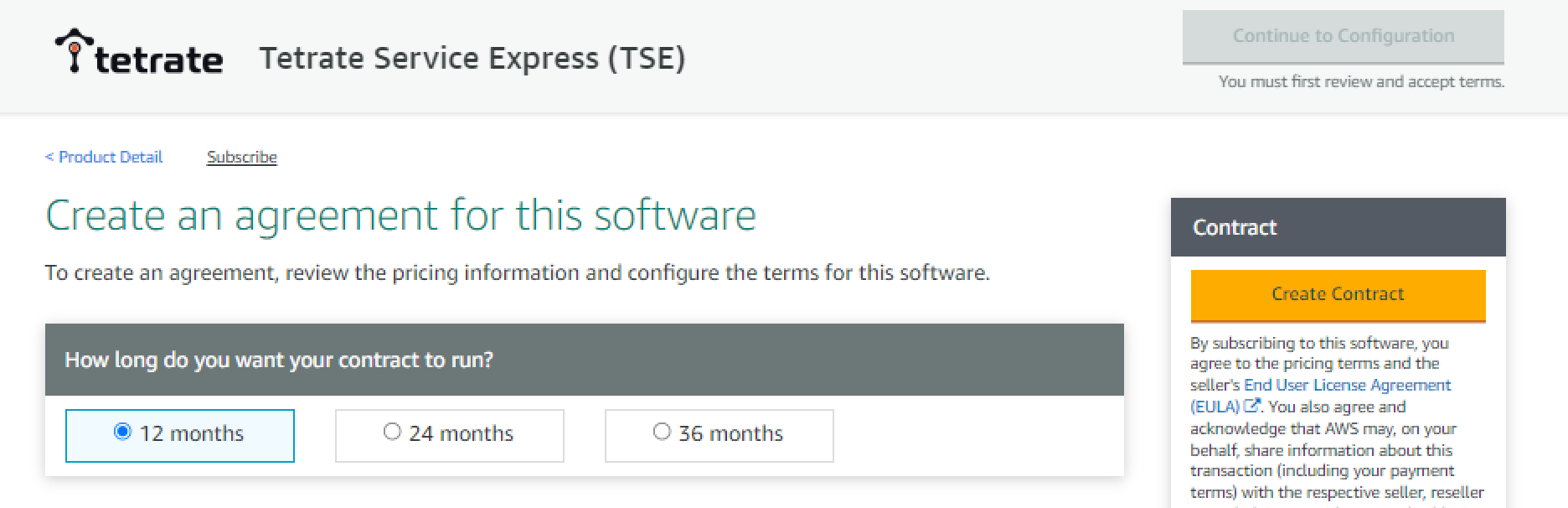 Create Marketplace Contract
Create Marketplace ContractThe Subscription is Processed
It will take several minutes for the AWS Marketplace to process your order.
Once the purchase is completed, the next step Continue to Configuration will become available:
 Continue to Configuration
Continue to Configuration
You can now proceed to install the software images.